How To Clear Safari History & Cookies on an iPhone/iPad?
- Видео
- О видео
- Скачать
- Поделиться
How To Clear Safari History & Cookies on an iPhone/iPad?
11, 779 | 6 год. назад | 66 - 0
Learn the way to clear Safari Web History, Cookies and Cache on an iPhone or iPad. If you are using any version of iOS device, you can follow these steps to delete the web history of Safari browser.
The whole process takes just 30 seconds. If you don't know about the process of clearing website history, cookies and cache of Safari browser on iPhone then this is the time to know about it. Enhance your privacy and stay safe with the intruders.
Here are the steps
First of all, you need to unlock your Smartphone then open settings.
Here find Safari then tap on it.
At the bottom you will see an option to clear Safari Web History and Website Data.
Just Tap on it and confirm it by taping on Clear History and Data. By doing this, you are about to clear the web history, cookies and other browsing information.
When you decide to clear Safari history and cookies, the same will also be cleared from the devices that are linked to the same icloud account.
In case if you need to block website cookies on Safari, just enable ‘Block All Cookies’ from the same options panel.
Alternatively, you can browse the required websites privately by opening the private browser.
To do that, open Safari browser on your iPhone or iPad, then tap on this tabs icon at the bottom corner.
Now choose ‘Private’ then tap on ‘Done’.
Subscribe to TechEmpty at
**Stay Connected with Sai Praveen**
Facebook:
Twitter:
Google Plus:
Website:
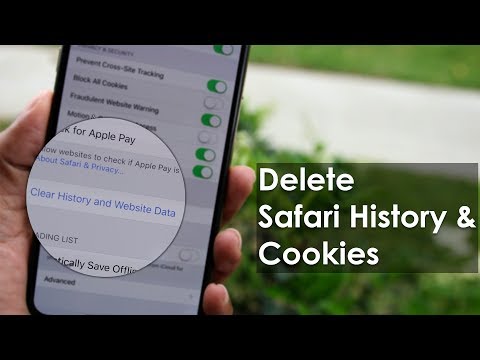
Чтобы скачать видео "How To Clear Safari History & Cookies on an iPhone/iPad?" передвинте ползунок вправо
- Комментарии
Комментарии ФБ