Move to iOS Not Working? Here is the Fix - iOS 18/17 (2025 New)
- Видео
- О видео
- Скачать
- Поделиться
Move to iOS Not Working? Here is the Fix - iOS 18/17 (2025 New)
2, 957 | 3 мес. назад | 21 - 0
Transfer data from android to iphone with iTransGo👉 :
Struggling with the "Move to iOS" feature? Don’t worry! In this video, we’ll guide you through fixing common errors during the transfer process on iOS 18/17 and share the best alternatives for seamless data migration. Let’s get started!
⏱TIMESTAMP:
00:00 Introduction
00:40 Method 1: Reset your network settings
01:56 Method 2: Use Google Photos for photo transfers
03:05 Method 3: Transfer all data with iTransGo
📌Method Overview:
Method 1: Reset your network settings
1.On Android: Open Settings → Connections → Wi-Fi → Forget network → Reconnect.
2.On iPhone: Restart setup and ensure both devices are on the same Wi-Fi network.
3.If stuck, force restart the iPhone by pressing Volume Up → Volume Down → Hold Side Button.
Method 2: Use Google Photos for photo transfers
1.Back up photos on Android via Google Photos (15 GB free storage).
2.Download Google Photos on iPhone and log in to access the photos.
Note: This method doesn’t transfer other files or app data.Method 3: Transfer all data with iTransGo
1.Connect both phones to a computer and launch iTransGo.
2.Enable USB debugging on Android and follow prompts.
3.Select desired data and begin the transfer process without erasing your iPhone.
Bonus: Supports large data transfers, including WhatsApp!
🤨Understanding Key Terms:
●Move to iOS: Apple’s app for transferring data from Android to iPhone during setup, including contacts, messages, and photos.
●Google Photos: A cloud storage app offering free photo backups with a 15 GB limit, accessible across devices.
●USB Debugging: A developer option on Android that allows data transfer between an Android device and a computer.
🎥 Related Videos:
●Transfer WhatsApp from Android to iPhone:
#movetoios #iphone#transfer #ios18 #itransgo #tenorshare
🔔 Subscribe Here (it's FREE!):
----------Social Media-------------
Facebook:
Twitter:
Pinterest:
Instagram:
TikTok:
Tenorshare Official Website:
Tenorshare AI Youtube:
Tenorshare AI PDF:
Get more freebies on Discord:
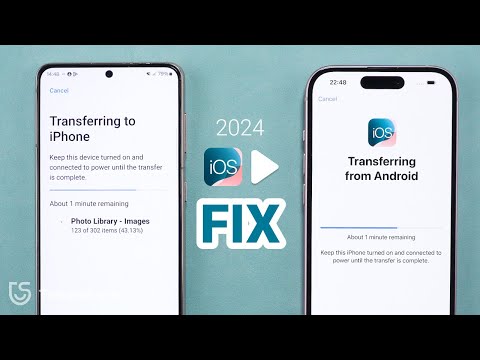
Чтобы скачать видео "Move to iOS Not Working? Here is the Fix - iOS 18/17 (2025 New)" передвинте ползунок вправо
- Комментарии
Комментарии ФБ