Firefox privacy Settings for Survey and VPN user 2022
- Видео
- О видео
- Скачать
- Поделиться
Firefox privacy Settings for Survey and VPN user 2022
3, 745 | 3 год. назад | 442 - 0
BROWSER GUIDE-Firefox
Go to “Content blocking” and select “strict blocking”.
Scroll down to History and choose “Use custom settings for history”. Check “Always use private browsing mode”.
If you are changing these settings on a Firefox you’ve been using for a while, you can easily clear all previously stored data in privacy – Cookies and Site Data and under History - “Clear History”. Select everything and set time range to Everything.
Under Address Bar, uncheck suggestions for Browsing history, Bookmarks and Open Tabs.
Under permissions, go to settings for Location, Camera, Microphone and Notifications and select “Block new requests asking to access” each of these parameters.
By default, Mozilla will collect some information from your Firefox. This is not good. But it’s easy to turn it off with a single click.
Blocking dangerous and deceptive content might be useful for secure browsing, but this service is provided by Google Safe Browsing, which you actually don’t see here. So I choose to not trust Google with my security.
Change your default search engine to duckduckgo and opt out of search suggestions so that your search records aren’t shared with the provider.
-----------------------------------------------------------------------------------------------------
Changing settings in Firefox menu
Enable Do Not Track
When browsing the web, your browser can warn websites that you do not want to be tracked. Beware that not all websites respect this! For more consistent protection, please see our guide on installing an ad-blocker. Still, warning websites that you do not want to be tracked is an added protection. Scroll down until you see the Send websites a "Do Not Track" signal that you don't want to be tracked and then click on Always
Disable telemetry services
To improve its services, Firefox collects technical and interaction data that it later sends to Mozilla for processing. Part of this also includes the ability to remotely install extensions on your browser, which can pose a privacy risk. To disable telemetry services, find the section titled Firefox Data Collection and Use and make sure to un-tick all boxes
Changing settings in the about:config page
To manage advanced privacy settings, type about:config in the URL bar and press Enter. You'll then be greeted by a warning stating that some settings may affect Firefox's performance and security. Click Accept the Risk and Continue to enter the settings page.
Please Subscribe Here
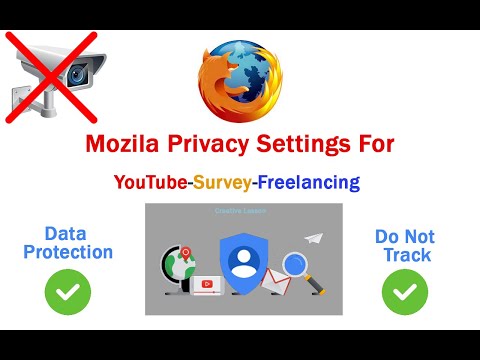
Чтобы скачать видео "Firefox privacy Settings for Survey and VPN user 2022" передвинте ползунок вправо
- Комментарии
Комментарии ФБ