How to Update Your Android Car Stereo Firmware for ZLINK5 & New Features?
- Видео
- О видео
- Скачать
- Поделиться
How to Update Your Android Car Stereo Firmware for ZLINK5 & New Features?
343, 703 | 2 год. назад | 2, 618 - 0
Update Android Car Headunit Firmware
If you're the type of person who loves to keep their gadgets updated with the latest software, then you're going to love this video! Today, we're going to show you how to update your Android car stereo to the latest version. That's right, we're going to make sure that your car head unit is running at its best and delivering the ultimate listening experience. So, get ready to rev up your engines and let's get started with this tutorial on how to update your Android car stereo.
[00:00] Intro
[00:37][Step 1: Check the App Version]
The first step to updating your Android Head Unit is to check the current app version. To do this, go to 'Car Settings' and then 'System Settings'. Look for the app version and note it down. In my case, it is K2501_NWD. The update file I provide will also work with the K2501_UP version.
[01:02][Step 2: Download the Update File]
Next, look for the comaptible update file for the your app version by doing a simple google search. For K2501_NWD or UP, download the update file from the link provided in the video description. The file is about 1.2GB in size.
Download:
Once you download the compatible update file, rename it to update.zip and copy it to a USB pendrive.
[01:28][Step 3: Connect the Pendrive to Your Android Car Stereo]
Connect the pendrive to your Android car stereo and move to 'Car Settings', then 'System Settings' and then choose 'System Update'.
[01:38][Step 4: Check for the Update File]
Here, you should see the update.zip file. If you do not see it, you need to create the same path as shown in the video. Create a folder named mnt, then inside that folder, create another folder called media_rw and then create another folder named udisk. Paste the update.zip file within the udisk folder.
[02:04][Step 5: Update Car Android System]
When you see the update file is available, tap on 'Start Update'. It will take around 15 minutes to update your Android car stereo to the latest version selected.
[02:16][Conclusion]
So, there you have it, folks! By following these simple steps, you can easily update your Android car stereo to the latest version. If you found this video helpful, please hit the like button and subscribe to our channel for more content like this. Thanks for watching!
Others Videos You Should Check
Android Stereo Buying Guide:
Make Your Car Stereo Sound Better:
All Factory Settings Passwords:
Fix Car Internal Mic Volume:
Restore Deleted ZLINK:
Install ZLINK:
Update ZLINK App:
Download Apple CarPlay:
Fix Car Reverse Camera Flickering:
Connect iPhone to CarPlay:
Subscribe to TechEmpty at
Stay Connected with Sai Praveen
Facebook:
Instagram:
Twitter:
Website:
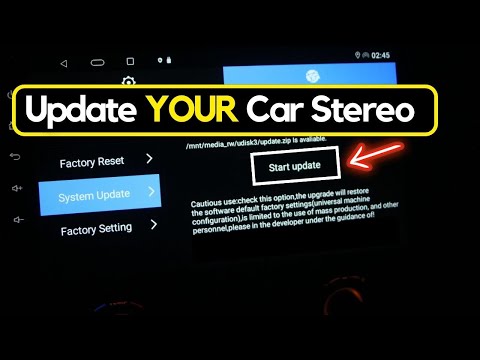
Чтобы скачать видео "How to Update Your Android Car Stereo Firmware for ZLINK5 & New Features?" передвинте ползунок вправо
- Комментарии
Комментарии ФБ