How to Restore WhatsApp Messages on iPhone (3 Ways)
- Видео
- О видео
- Скачать
- Поделиться
How to Restore WhatsApp Messages on iPhone (3 Ways)
304, 507 | 2 год. назад | 799 - 0
Want to restore WhatsApp backup to your iPhone? Here is how. Free download for iCareFone Transfer:
Lost your WhatsApp chats after getting a new iPhone or resetting your device? Don’t worry! This video covers three easy ways to restore them: iCloud, iCareFone Transfer, and iTunes. Watch now for step-by-step guidance!
*💡How to Restore WhatsApp Messages on iPhone Text Guide*
*Method 1: Restore from iCloud Backup*
1. Delete WhatsApp from your iPhone.
2. Reinstall WhatsApp from the App Store.
3. Open WhatsApp and verify your phone number.
4. When prompted, tap "Restore Chat History."
5. After setup, your messages, media, and documents will be restored.
*Method 2: Restore with iCareFone Transfer*
1. Open iCareFone Transfer and navigate to the "View and Restore" section.
2. Click the "View" button to access your backup content.
3. Select specific chats and media files you want to restore.
4. Restore them to your iPhone selectively (this will overwrite existing WhatsApp data but won’t affect other data on the device).
*Method 3: Restore from iTunes Backup*
1. Connect your iPhone to a computer and open iTunes.
2. In the device summary page, go to the "Backup" section.
3. Click "Restore iPhone."
4. Select the backup that contains your WhatsApp data.
5. Wait for the process to complete, then finish setting up your device.
Chapters:
0:00 Intro & Preview
0:32 Restore from iCloud
1:30 Restore with iCareFone Transfer
2:10 Restore from iTunes Backup
🔔 Subscribe Here (it's FREE!):
#howtorestorewhatsappmessagesoniphone #restorewhatsappmessages #icarefonetransfer #tenorshare
----------Social Media-------------
Facebook:
Twitter:
Pinterest:
Instagram:
TikTok:
Tenorshare Official Website:
––––––––––––––––––––––––––––––
Taste It by LiQWYD
Creative Commons — Attribution 3.0 Unported — CC BY 3.0
Free Download / Stream:
Music promoted by Audio Library
––––––––––––––––––––––––––––––
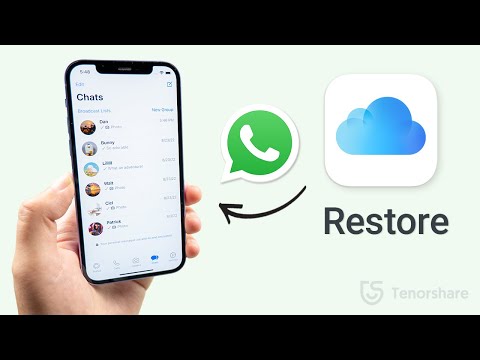
Чтобы скачать видео "How to Restore WhatsApp Messages on iPhone (3 Ways)" передвинте ползунок вправо
- Комментарии
Комментарии ФБ