Erase All Content and Settings Not Working? How to Factory Reset your iPhone? - 2024
- Видео
- О видео
- Скачать
- Поделиться
Erase All Content and Settings Not Working? How to Factory Reset your iPhone? - 2024
7, 643 | 6 мес. назад | 51 - 0
You can use ReiBoot to Factory reset iPhone & in/out Recovery Mode!👉: 💵 $5 Get Coupon Code for ReiBoot Now!: YUTB-REMT-5USD
[Fix iPhone Stuck on Factory Reset Screen]Did the "erase all content and settings" on your iPhone is not working or gray out? Or maybe it gets stuck every time you try? Don’t worry! In this video, we’ve got several methods to help you fix the issue and get your iPhone back to factory settings,you can reset iphone using iTunes or ReiBooot! Let’s dive in!
*⏱TIMESTAMP:*
00:00 Introduction
00:30 Why Erase All Content and Settings Not Working
01:10 Method 1: Force Restart to Fix Erase All Content and Settings Not Working
02:05 Method 2: Check Your Wi-Fi Connection
02:30 Method 3: Disable Find My and Screen Time
03:25 Method 4: Use ReiBoot to Factory Reset iPhone
04:50 Method 5: Use iTunes to Factory Reset iPhone
*💡Text guide here: *
*How to Fix “Erase All Content and Settings” Not Working*
🍎ERASE IPHONE IN SETTINGS:
●Go to the Settings app on your iPhone.
●Scroll down and tap on General.
●On older iOS versions, you may see Reset; on newer iOS versions, this option is labeled Transfer or Reset iPhone.
●Select Erase All Content and Settings.
*Method 1: Force Restart*
1. For iPhone 8 or later: Quickly press Volume Up, Volume Down, then hold the Side button until the Apple logo appears.
2. For iPhone 7/7 Plus: Hold Volume Down and Sleep/Wake buttons until the Apple logo appears.
3. For iPhone 6s or earlier: Hold Home and Sleep/Wake buttons until the Apple logo appears.
*Method 2: Check Your Wi-Fi Connection*
1. Switch to a stronger Wi-Fi network or use cellular data.
2. Try the erase process again.
*Method 3: Disable Find My and Screen Time*
1. Go to Settings - Screen Time, then disable it.
2. Go to Settings - Apple ID - Find My, then turn it off with your Apple ID password.
*Method 4: Use ReiBoot to Factory Reset*
1. Download and install ReiBoot on your computer.
2. Connect your iPhone and select "Deep Repair."
3. Download the firmware and start the repair process.
*Method 5: Use iTunes to Factory Reset*
1. Put your iPhone in Recovery Mode:
- iPhone 8 or later: Volume Up - Volume Down - Hold Side button until Recovery Mode appears.
- iPhone 7/7 Plus: Hold Volume Down and Sleep/Wake buttons until Recovery Mode appears.
- iPhone 6s or earlier: Hold Home and Sleep/Wake buttons until Recovery Mode appears.
2. In iTunes, choose "Restore" and follow the prompts.
*🤨Understanding Key Terms and Resources*
- *ReiBoot:* A powerful software for iOS repair and recovery. It helps fix various system issues, including failed factory resets, and performs deep repairs without data loss.
- *Recovery Mode:* A special mode in iOS devices that allows you to restore or update the device using iTunes when it's experiencing issues.
- *Firmware:* The software that provides low-level control for the device's hardware. During a restore, iTunes or ReiBoot will download and install the latest firmware version compatible with your device.
*👇You might also want to know*
How to Hard Reset Your iPhone:
How to Downgrade iOS 18 to iOS 17:
Top 6 Ways to Fix support.apple.com/iphone/restore:
*📑Apple Official Article Links*
Apple Support article about erasing iPhone data: .
#iphone #reset #erase #tenorshare #reiboot
🔔 Subscribe Here (it's FREE!):
----------Social Media-------------
Facebook:
Twitter:
Pinterest:
Instagram:
TikTok:
Tenorshare Official Website:
Tenorshare AI Youtube:
Tenorshare AI PDF:
Get more freebies on Discord:
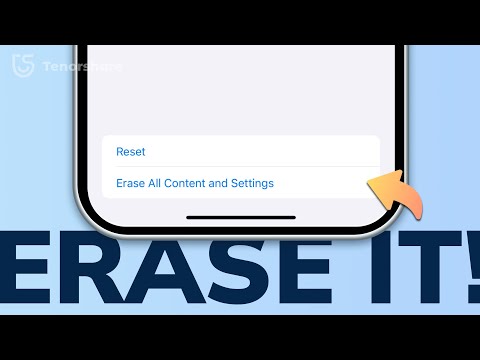
Чтобы скачать видео "Erase All Content and Settings Not Working? How to Factory Reset your iPhone? - 2024" передвинте ползунок вправо
- Комментарии
Комментарии ФБ