iCareFone WhatsApp Transfer - How to Transfer WhatsApp from Android to iPhone
- Видео
- О видео
- Скачать
- Поделиться
iCareFone WhatsApp Transfer - How to Transfer WhatsApp from Android to iPhone
16, 796 | 8 мес. назад | 54 - 0
Transfer WhatsApp from Android to iPhone with iCareFone👉:
Looking to transfer your WhatsApp data from Android to iPhone without losing chats, media, or settings? You’re in the right place! In this video, we’ll show you how to use iCareFone WhatsApp Transfer to make it easy and seamless. Let’s get started!
*⏱TIMESTAMP:*
00:00 Introduction
00:22 Method 1: Set Up iCareFone WhatsApp Transfer
01:00 Method 2: Create Encrypted Backup on Android
02:00 Method 3: Complete WhatsApp Transfer to iPhone
03:00 Transfer Success and Tips
*💡Text guide here:*
How to Transfer WhatsApp from Android to iPhone
Method 1: Set Up iCareFone WhatsApp Transfer
1. Connect your Android and iPhone to your computer with USB cables.
2. Open iCareFone and select "WhatsApp Transfer."
3. Set the transfer direction to Android to iPhone and click "Transfer" to start.
Method 2: Create Encrypted Backup on Android
1. Open WhatsApp, go to Settings - Chats - Chat Backup.
2. Enable end-to-end encrypted backup and create a 64-digit code.
3. Take a screenshot or save the code for later.
Method 3: Complete WhatsApp Transfer to iPhone
1. Enter the 64-digit code in iCareFone when prompted.
2. Select the data types you want to transfer and click “Continue.”
3. Log in to your WhatsApp on iPhone to complete the transfer.
*🤨Understanding Key Terms and Resources*
- **iCareFone WhatsApp Transfer:** A tool by Tenorshare designed for transferring, backing up, and restoring WhatsApp data between different devices, especially cross-platform.
- **End-to-End Encryption:** A security feature in WhatsApp that encrypts chats so only the sender and receiver can read the messages.
- **USB Debugging:** A mode on Android that allows for a connection with a computer for advanced operations, including file transfers and debugging.
*👇You might also want to know:*
How to Transfer/Merge WhatsApp Messages from 2 Phones:
Restore WhatsApp Backup from Google Drive to iPhone:
How to Backup & Restore WhatsApp:
#WhatsAppTransfer #iCareFone #AndroidToiPhone #tenorshare
🔔 Subscribe Here (it's FREE!):
----------Social Media-------------
Facebook:
Twitter:
Pinterest:
Instagram:
TikTok:
Tenorshare Official Website:
Tenorshare AI Youtube:
Tenorshare AI PDF:
Get more freebies on Discord:
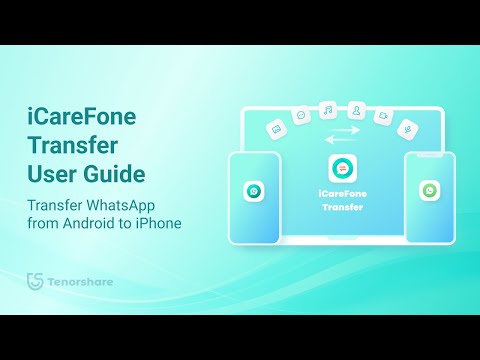
Чтобы скачать видео "iCareFone WhatsApp Transfer - How to Transfer WhatsApp from Android to iPhone" передвинте ползунок вправо
- Комментарии
Комментарии ФБ