Image Editor — How to Edit Images in Studiobinder
- Видео
- О видео
- Скачать
- Поделиться
Image Editor — How to Edit Images in Studiobinder
16, 364 | 8 мес. назад | 331 - 0
Image Editing in StudioBinder — a quick rundown of all the image editing tools and how they can transform any image into the perfect image.
STUDIOBINDER'S IMAGE EDITOR
StudioBinder is an all-in-one pre-production management solution that includes storyboarding, mood boards, shot lists, and more. With so much visual content in the mix, we are proud to announce our new Image Editor. With these image editing tools, you can turn the average storyboard or mood board image and make it more dynamic, precise, and contextual so that your visual gets communicated to your team.
With any image in StudioBinder, you'll be able to crop, reposition, flip, or choose the ideal aspect ratio. There is also a full suite of image modifies for brightness, saturation, hue, etc. If you don't want to manually adjust the look, choose from dozens of pre-set image filters. Then add annotations like text, shapes, or arrows to add specifics that hone your ideas even further.
Whether you're a filmmaker, photographer, cinematographer, or any type of visual creator, you'll be able to take a basic image and turn it into exactly what you're looking for.
Music Credits:
"Breaking Sweat" by BalloonPlanet
All music is licensed via MusicBed.com
#Filmmaking #filmmakingtips #imageeditor #storyboards
—
SUBSCRIBE to StudioBinder’s YouTube channel! ►►
Looking for a project management platform for your filmmaking? StudioBinder is an intuitive project management solution for video creatives; create shooting schedules, breakdowns, production calendars, shot lists, storyboards, call sheets and more.
Try StudioBinder for FREE today:
— Join us on Social Media! —
Instagram ►►
Facebook ►►
Twitter ►►
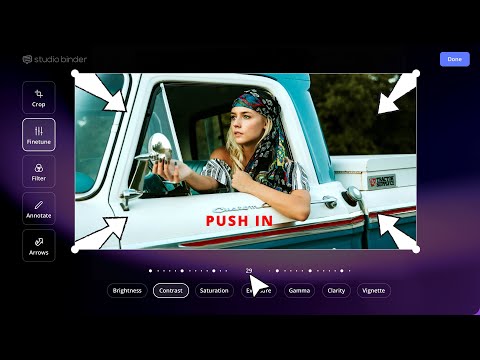
Чтобы скачать видео "Image Editor — How to Edit Images in Studiobinder" передвинте ползунок вправо
- Комментарии
Комментарии ФБ