How to Save ChatGPT Conversation as PDF
- Видео
- О видео
- Скачать
- Поделиться
How to Save ChatGPT Conversation as PDF
25, 476 | 11 мес. назад | 338 - 0
Are you struggling to save your ChatGPT conversations as PDF? Look no further! In this video, we provide a step-by-step guide on how to export your ChatGPT conversations as PDF using just your browser—no additional tools or apps needed!
Why Save ChatGPT Conversations as PDF?
Whether you're preserving important information, sharing valuable insights, or just keeping a personal record, converting your ChatGPT conversations to PDF is a handy solution. However, most online converters and Chrome extensions fall short, often only capturing part of the conversation or messing up the formatting.
Chapters
00:00 Introduction
00:27 Common Methods
00:54 Best Way to Export ChatGPT Conversation to PDF
02:12 Wrapup
Simple Steps to Export ChatGPT Conversations as PDF:
1. Open your desired ChatGPT conversation.
2. Share the page and copy the URL.
3. Open the URL in Chrome.
4. Select the entire conversation text.
5. Right-click and choose ‘Print.’
6. Adjust the scale and settings to perfect the alignment.
7. Save the conversation as a PDF.
By following these steps, you’ll ensure that your ChatGPT conversations are saved correctly and completely, without relying on any third-party tools.
Why This Method Works Best:
This method guarantees that your entire conversation is saved, maintains the correct formatting, and avoids the pitfalls of using unreliable online converters. Perfect for both personal and professional use!
#ChatGPT #SaveChatGPTConversationAsPDF #PDFConversion #TechTutorial #OnlineTips #ChatGPTTips
Support and Join this channel to get access to perks:
Subscribe to TechEmpty at
Website:
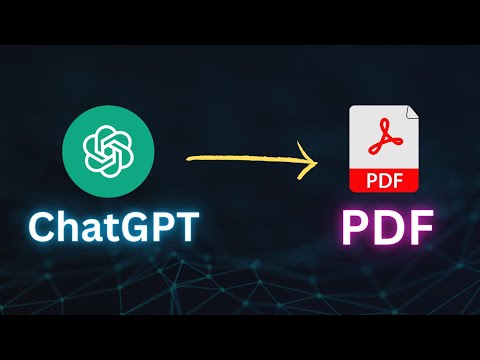
Чтобы скачать видео "How to Save ChatGPT Conversation as PDF" передвинте ползунок вправо
- Комментарии
Комментарии ФБ