How to Transfer WhatsApp from Samsung to iPhone - FREE & No Reset (2025)
- Видео
- О видео
- Скачать
- Поделиться
How to Transfer WhatsApp from Samsung to iPhone - FREE & No Reset (2025)
1, 525 | 3 мес. назад | 13 - 0
Transfer Whatsapp from Samsung to iPhone with iCareFone Transfer 👉:
[How to transfer WhatsApp messages from Android to iPhone] Want to transfer WhatsApp chats from Samsung to iPhone 16 without a reset? In this video, we’ll show you two effective methods, including one that keeps all your iPhone data intact. Let’s get started!
*⏱TIMESTAMP:*
00:00 Introduction
00:30 Method 1: Transfer with Move to iOS App (Free)
02:13 Method 2: Direct Transfer without Reset using iCareFone Transfer
*💡Text guide here:*
How to Transfer WhatsApp from Samsung to iPhone 16 - FREE & No Reset
Method 1: Transfer with Move to iOS App (Free)
1. Download *Move to iOS* on your Samsung from the Google Play Store.
2. Reset your iPhone to Factory Settings and set it up.
3. Choose *Move Data from Android* on the Apps & Data screen and enter the code shown.
4. Select *WhatsApp* to start the transfer, then complete setup and log into WhatsApp on your iPhone.
Method 2: Direct Transfer without Reset using iCareFone
1. Connect both Samsung and iPhone to your computer and open *iCareFone*.
2. Select *WhatsApp* for transfer and ensure it’s set to move data from Samsung to iPhone.
3. Enable USB debugging on Samsung and create a 64-digit encrypted backup in WhatsApp settings.
4. Enter the 64-digit code in iCareFone, select your data, and start the transfer.
Don’t have a computer? *iCareFone* offers a mobile app for direct transfer with a cable!
*🤨Understanding Key Terms and Resources*
- **Move to iOS App:** Apple’s app for transferring data from Android to iOS during initial iPhone setup.
- **iCareFone Transfer:** A professional WhatsApp data transfer tool that moves chats, media, and files seamlessly between devices.
- **USB Debugging:** An Android developer mode setting that allows the device to communicate with a computer for data transfers and advanced functions.
- **End-to-End Encrypted Backup:** A WhatsApp feature that secures backups with a unique 64-digit encryption key, ensuring privacy.
*👇You might also want to know:*
How to Transfer/Merge WhatsApp Messages from 2 Phones:
Restore WhatsApp Backup from Google Drive to iPhone:
*📑Apple Official Article Links*
Apple Support article about Move to iOS:
#WhatsAppr #Samsung #iPhone #icarefonetransfer #tenorshare
🔔 Subscribe Here (it's FREE!):
----------Social Media-------------
Facebook:
Twitter:
Pinterest:
Instagram:
TikTok:
Tenorshare Official Website:
Tenorshare AI Youtube:
Tenorshare AI PDF:
Get more freebies on Discord:
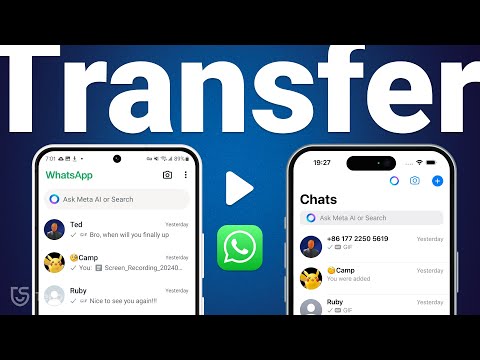
Чтобы скачать видео "How to Transfer WhatsApp from Samsung to iPhone - FREE & No Reset (2025)" передвинте ползунок вправо
- Комментарии
Комментарии ФБ