How to Remove a Camera from the Ezviz App? (Unbind or Unlink a Camera from Your Ezviz Account)
- Видео
- О видео
- Скачать
- Поделиться
How to Remove a Camera from the Ezviz App? (Unbind or Unlink a Camera from Your Ezviz Account)
438 | 3 мес. назад | 0 - 0
Removing a camera from the Ezviz app is a simple process that can be done in a few steps. Here is a detailed guide:
Steps to remove a camera from the Ezviz app:
Open the Ezviz app:
Log into your account using your credentials.
Select the camera you want to remove:
On the app's home screen, find the list of your devices.
Tap the camera you want to remove to open its settings.
Go to the device settings:
Tap the settings icon (usually a gear icon) located in the top-right corner of the screen.
Find the option to delete the device:
Scroll down in the camera settings and find the "Delete Device" button.
Confirm the deletion:
After clicking the delete button, the app may ask for confirmation. Tap "OK" or "Confirm" to remove the camera from your account.
Important:
If you plan to give the camera to another user, unlinking it from your account is necessary so the new user can add it to their app.
Make sure the camera is online for successful removal.
After removal, the device will reset, and you'll need to set it up again if you plan to reuse it.
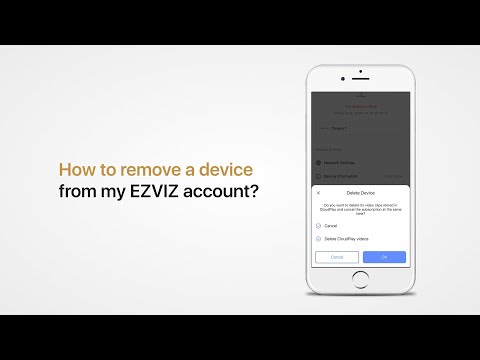
Чтобы скачать видео "How to Remove a Camera from the Ezviz App? (Unbind or Unlink a Camera from Your Ezviz Account)" передвинте ползунок вправо
- Комментарии
Комментарии ФБ