How to Setup Java Path in Windows 11 Permanently
- Видео
- О видео
- Скачать
- Поделиться
How to Setup Java Path in Windows 11 Permanently
1, 019 | 11 мес. назад | 11 - 0
How to Setup Java Path in Windows 11 Permanently | Step-by-Step Guide
Welcome to our channel! In this video, we'll walk you through the process of setting up the Java Path in Windows 11 permanently. This tutorial is perfect for beginners and seasoned developers who need to configure their environment to run Java programs smoothly.
Topics Covered:
00:00 Introduction
00:22 Installing Java on Windows 11: We'll guide you on how to download and install the JDK package.
00:38 Setting Up Environment Variables: Learn how to configure the JAVA_HOME and Path variables.
01:54 Running a Simple Java Program: Verify your setup by running a basic Java program.
02:01 Conclusion
Detailed Steps:
Step 1: Open 'Environment Variables'
Step 2: Add 'JAVA_HOME' variable
Step 3: Edit 'Path' variable and add %JAVA_HOME%\\bin
Step 4: Verify setup with a simple Java program
Why is Setting Up Java Path Important?
Setting up the Java Path is crucial as it allows your operating system to locate the necessary Java binaries to run Java applications efficiently. Without this setup, you'll encounter errors when trying to execute Java programs from the command line.
Who is this for?
- Beginners learning Java development
- Developers setting up a new development environment
- Anyone facing issues running Java programs on Windows 11
#JavaPathSetup #Windows11 #JavaDevelopment #ProgrammingTutorial #SetupJavaPathWindows11 #JavaInstallation #EnvironmentVariables #CodingForBeginners #TechTutorial #JavaHome
Support and Join this channel to get access to perks:
Subscribe to TechEmpty at
Website:
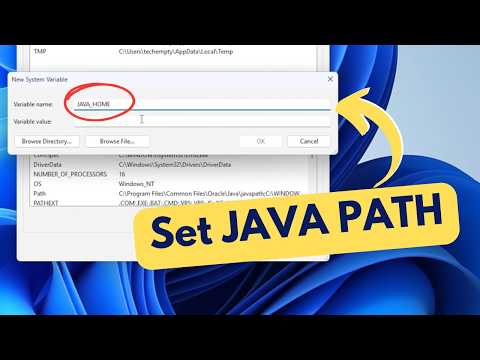
Чтобы скачать видео "How to Setup Java Path in Windows 11 Permanently" передвинте ползунок вправо
- Комментарии
Комментарии ФБ