How to Clear Search History on YouTube
- Видео
- О видео
- Скачать
- Поделиться
How to Clear Search History on YouTube
121 | 1 год. назад | 3 - 0
How to Clear YouTube Search History: The Ultimate Guide
Are you concerned about your YouTube privacy? Want to know how to clear your YouTube search history and protect your viewing habits? You've come to the right place! In this comprehensive guide, we'll walk you through everything you need to know about managing your YouTube data and maintaining your privacy.
Timestamps:
00:00 Introduction
00:17 Why clear YouTube search history?
00:41 Clearing history on mobile app
01:32 Setting up auto-delete
01:48 Clearing history on desktop
02:13 Conclusion
Why Clear Your YouTube Search History?
Your YouTube search history plays a significant role in shaping your recommendations. While personalized content can be great, it might not always reflect your current interests. Plus, there might be searches you'd rather keep private. That's where knowing how to delete YouTube history comes in handy!
Clearing YouTube Search History on Mobile
Whether you're using an iPhone or Android, we've got you covered. We'll show you step-by-step how to clear YouTube search history on mobile:
1. Open the YouTube app
2. Access your account settings
3. Navigate to your search history
4. Delete individual searches or clear all history
Managing YouTube Search History on Desktop
For those who prefer using YouTube on their computers, we'll guide you through the process of clearing your search history on desktop:
1. Log into your YouTube account
2. Access your YouTube data
3. Manage your search history
4. Delete specific searches or all history at once
Setting Up Auto-Delete for Ongoing Privacy
Did you know you can set up YouTube auto-delete? We'll show you how to:
1. Access your YouTube privacy settings
2. Set up auto-delete for your search and watch history
3. Choose the time frame that works best for you
Have questions about clearing your YouTube search history or other privacy concerns? Leave a comment below, and we'll be happy to help!
Remember, taking control of your YouTube data is an important step in managing your online privacy. Start clearing your YouTube search history today and enjoy a more personalized, private YouTube experience!
#YouTubePrivacy #ClearSearchHistory #DeleteYouTubeHistory #YouTubePrivacySettings #ClearYouTubeWatchHistory #YouTubeSearchHistoryMobile #YouTubeSearchHistoryDesktop #ManageYouTubeData #YouTubeAutoDelete #ProtectYouTubePrivacy #YouTubeSearchTips #TechHowTo #YouTubeTricks
Support and Join this channel to get access to perks:
Subscribe to TechEmpty at
Website:
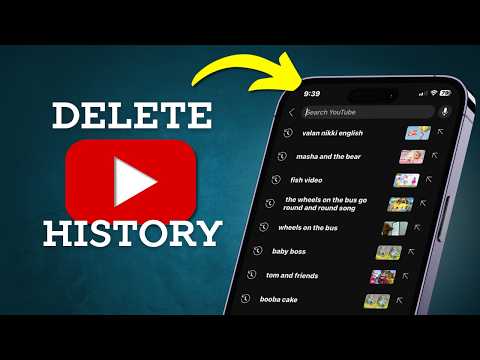
Чтобы скачать видео "How to Clear Search History on YouTube" передвинте ползунок вправо
- Комментарии
Комментарии ФБ