How To Reset Your Windows 10 Computer Without Losing Data?
- Видео
- О видео
- Скачать
- Поделиться
How To Reset Your Windows 10 Computer Without Losing Data?
851, 885 | 6 год. назад | 7, 837 - 0
This is how you reset Windows 10 Computer to factory defaults without losing data.
Reset Windows 11:
Transcript
In the case, if you have any issues like your optical mouse or keyboard is not working after the #Windows10 boot or your computer is malfunctioning after installing incompatible software or any problems after updating the Windows 10 operating system, you can reset Windows 10 computer to fix them. Remember, by following this procedure, your files are safe, and they won’t get deleted after resetting the Windows 10 PC.
To reset Windows 10 computer, firstly you need to boot the machine in ‘Repair’ mode. There are different ways to do this but the standard one is to hard reboot the computer for about 2-4 times. Press the reboot button for 2-4 times soon after you see the Windows logo. When you do this, you will see this screen.
When you are on the ‘Recovery’ window, you can either choose ‘Restart’ or can ‘see the advanced repair options’.
For now, choose ‘See Advanced Repair Options’.
Here we have an option to exit and continue to Windows 10, Use a USB Drive, network connection or Windows recovery DVD to repair the operating system, few troubleshoot options like to reset the PC or to turn the computer off.
Now choose ‘Troubleshoot’ to view the available options.
There we have an option to #Reset the Windows 10 Computer and few advanced options like System Restore, Switching back to previous build version, System Image Recovery, Startup Repair, Command Prompt, UEFI Firmware Settings and an option to change Windows startup behavior.
As we are trying to reset Windows 10 Computer, let me go back and choose ‘Reset this PC’
Here you will see two major options. Choosing the first one will remove applications and settings, but keeps your personal files or data. And the second one will remove all of your personal files, apps, and settings completely.
I won’t recommend you to go with the second one because it will delete all your data that was stored in the operating system partition.
To fix some settings and app compatibility issues, just choose the first one which is ‘Keep my files’
Now pick the username and enter the outlook account password to authenticate.
When you authenticate the user, you see this confirmation message on the screen.
Resetting the Windows 10 Computer will remove all apps and programs that didn’t come with this #PC, Change settings back to their defaults and reinstall Windows without removing your personal files.
If you feel okay with the changes, choose ‘Reset’.
This will take some time to reset the Windows 10 computer. For me, it took around 40 minutes and let me fast-forward it.
Once you see the login screen, sign in with the PIN or password that you previously set for the chosen account.
That’s it. You can find the uninstalled apps list from the HTML file you see on the desktop.
Subscribe to TechEmpty at
**Stay Connected with Sai Praveen**
Facebook:
Twitter:
Google Plus:
Website:
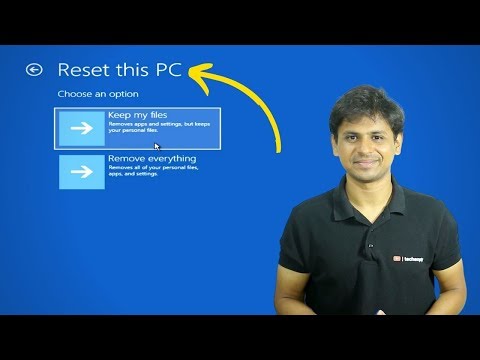
Чтобы скачать видео "How To Reset Your Windows 10 Computer Without Losing Data?" передвинте ползунок вправо
- Комментарии
Комментарии ФБ